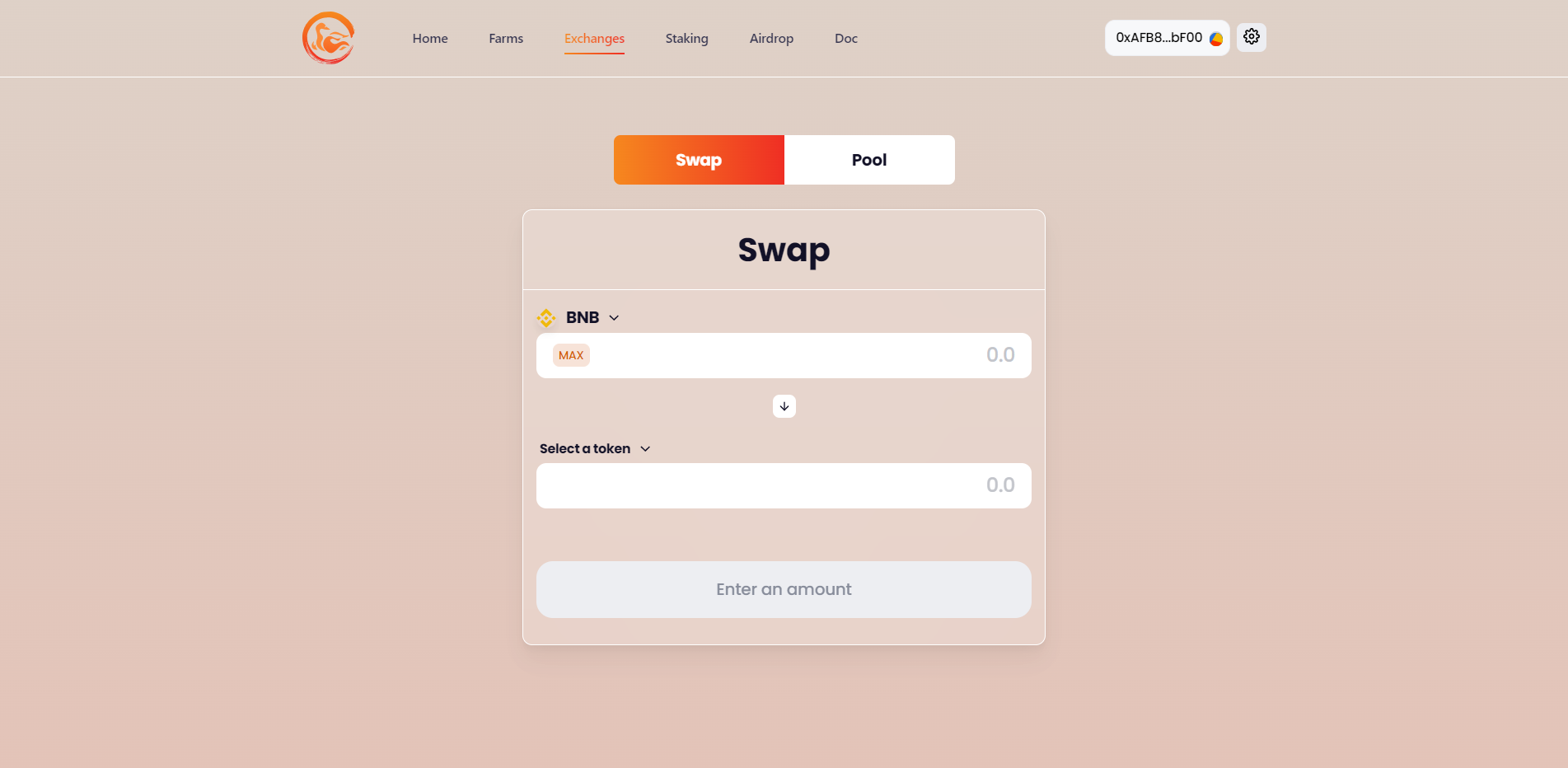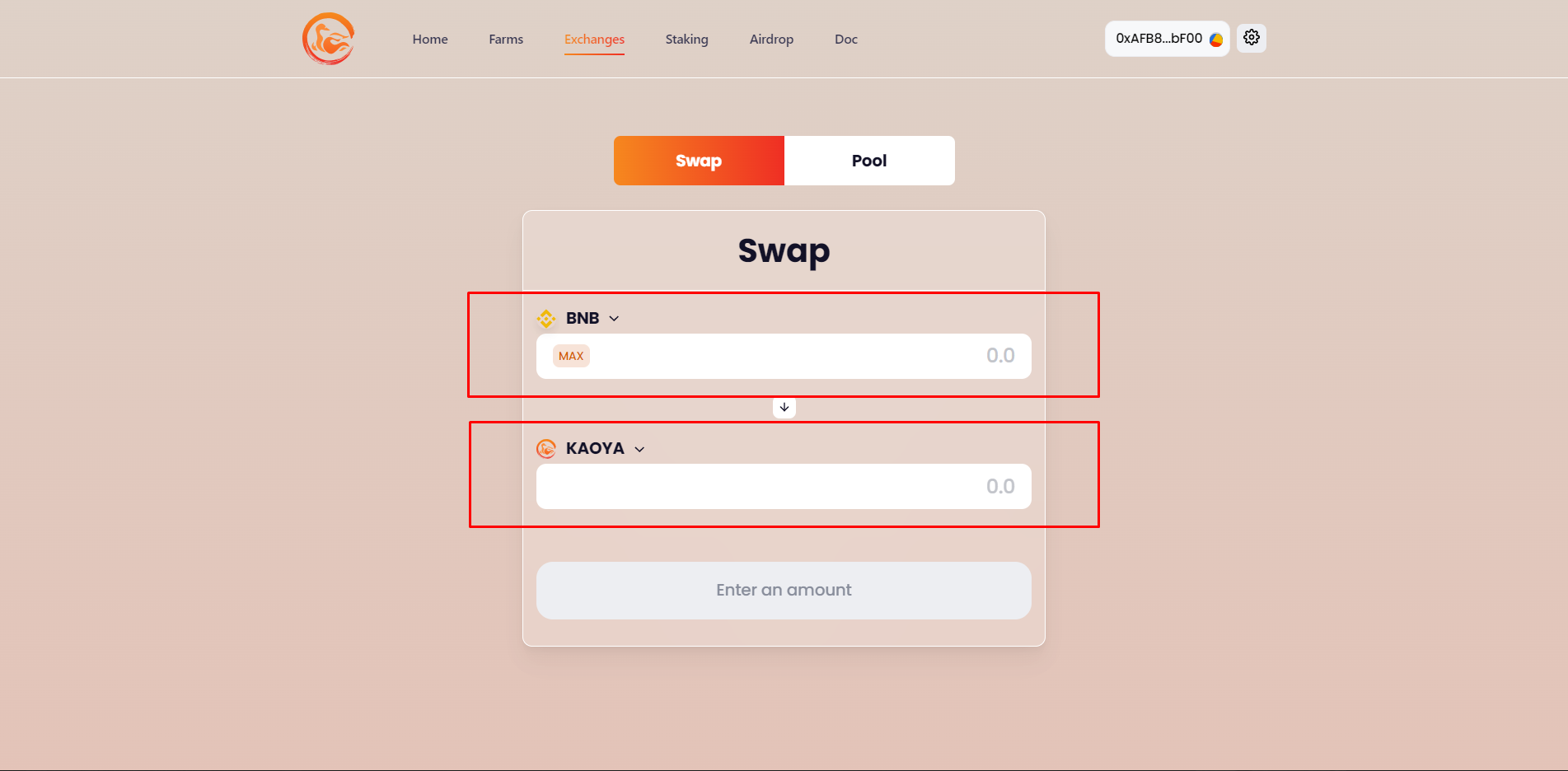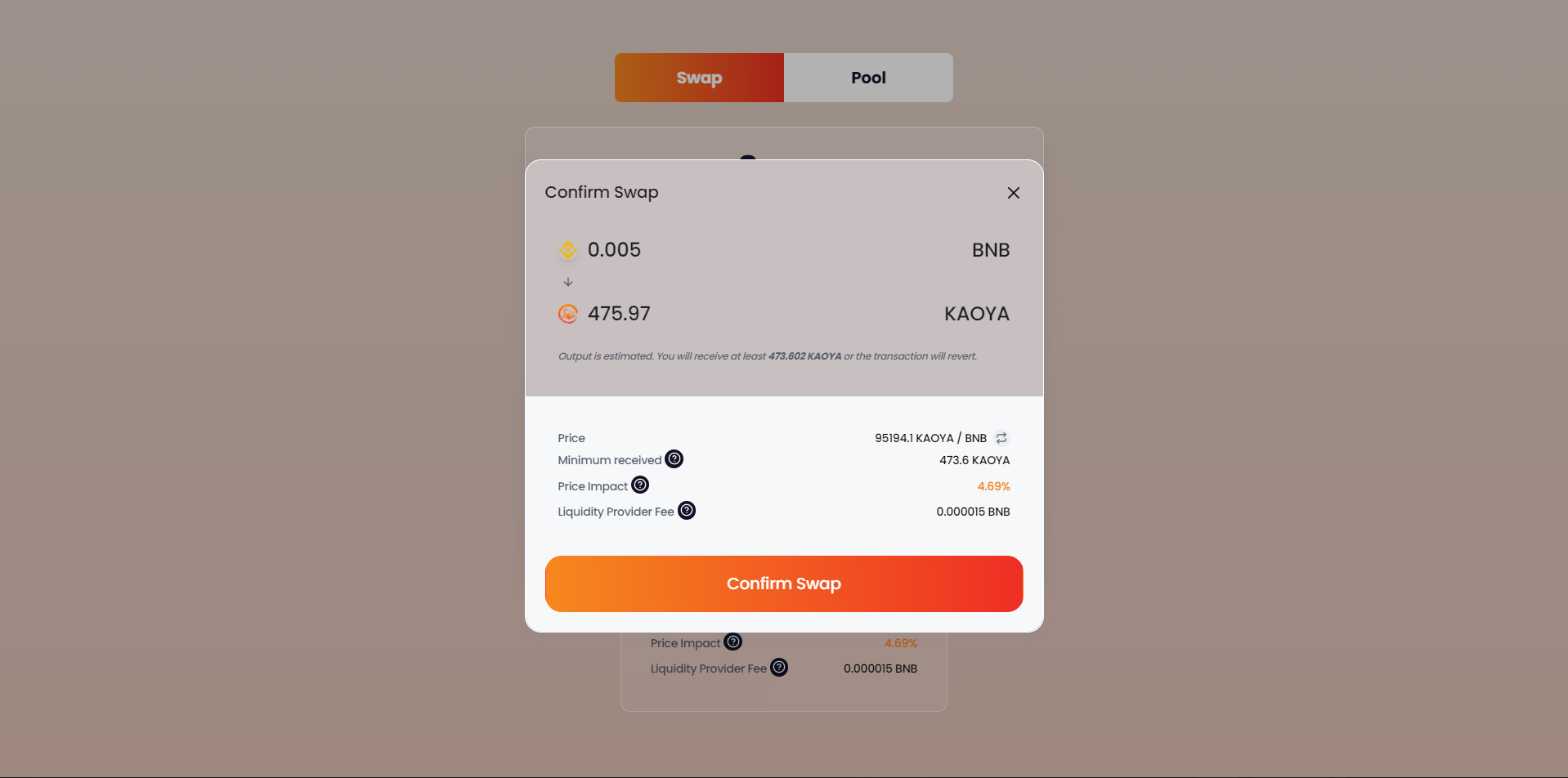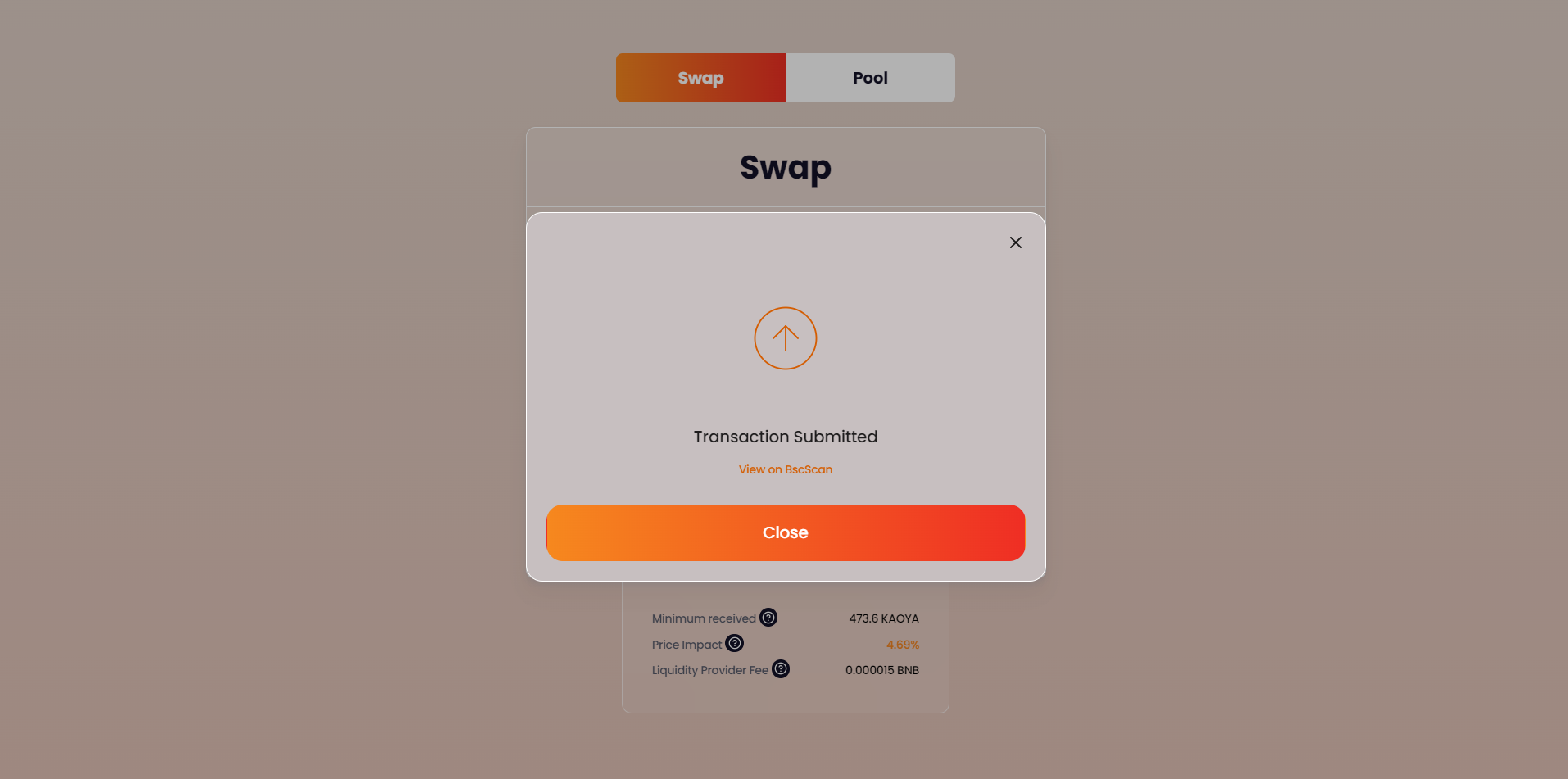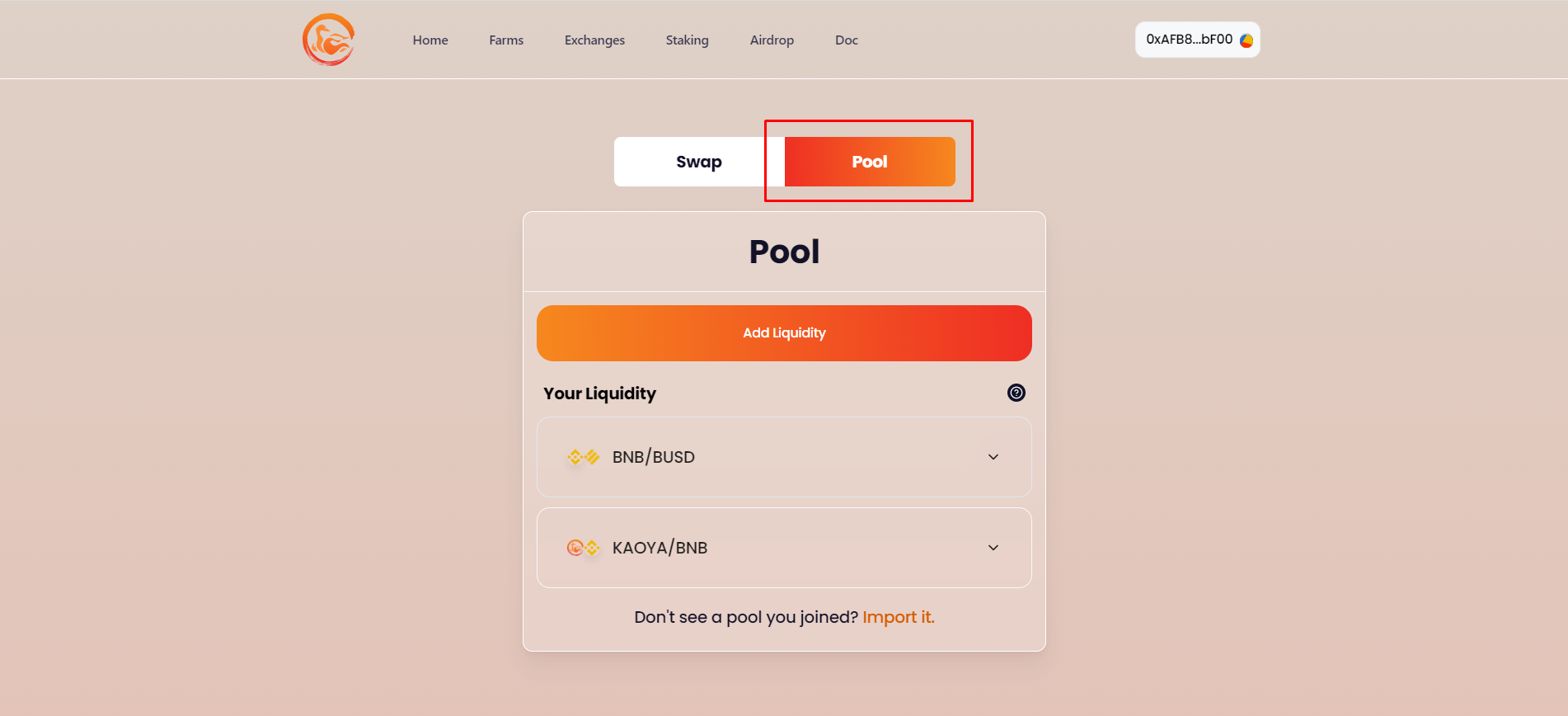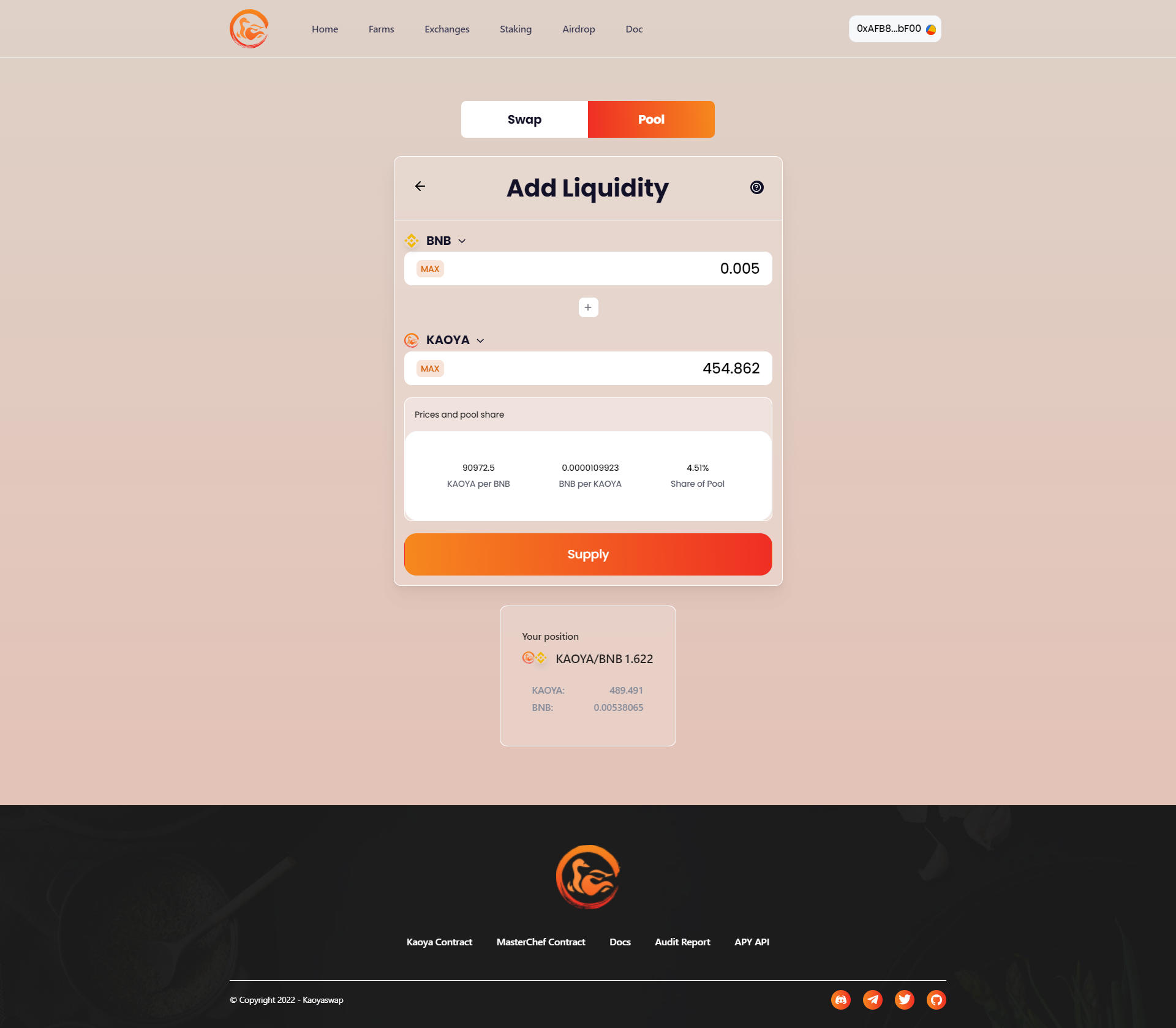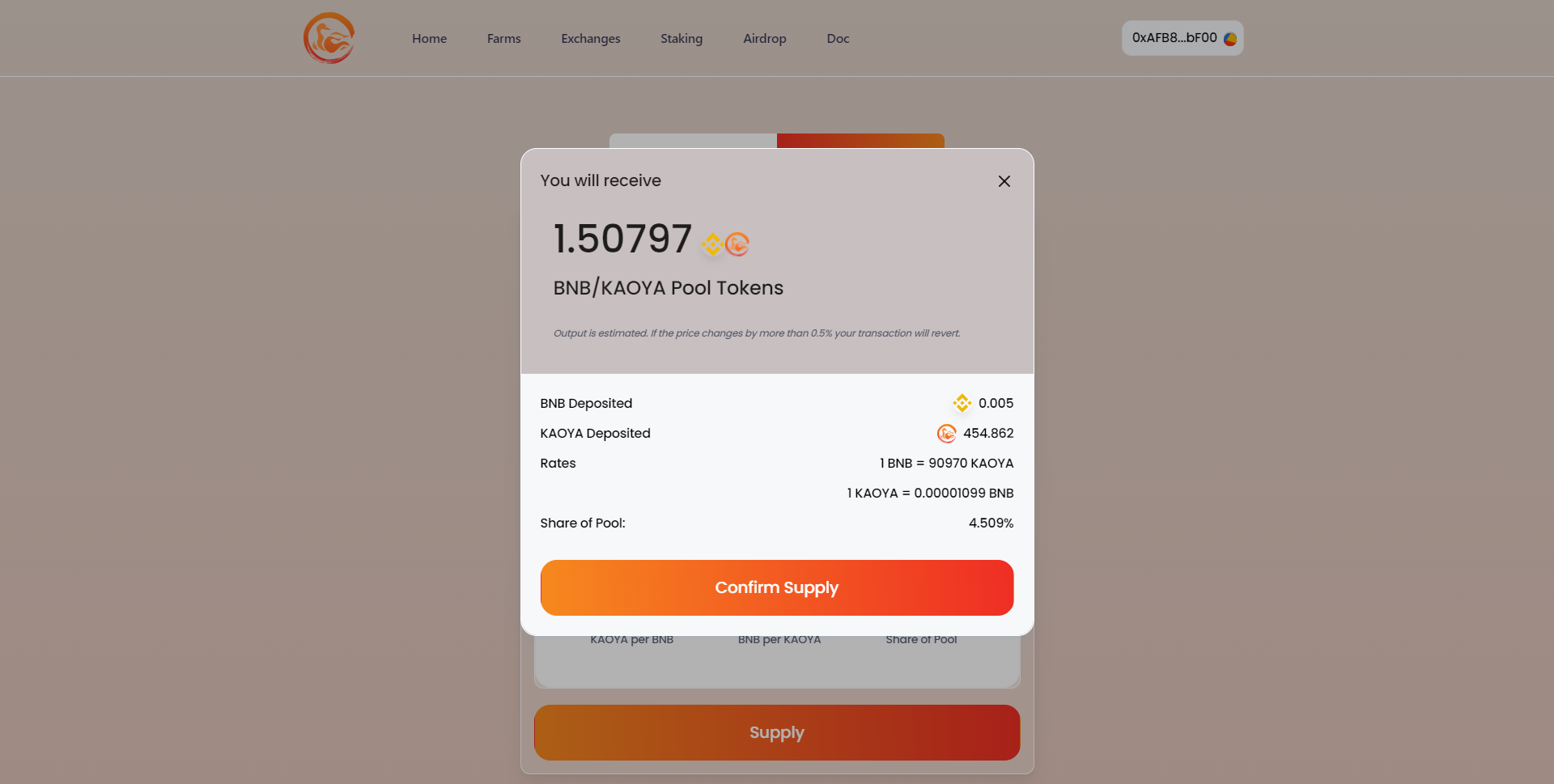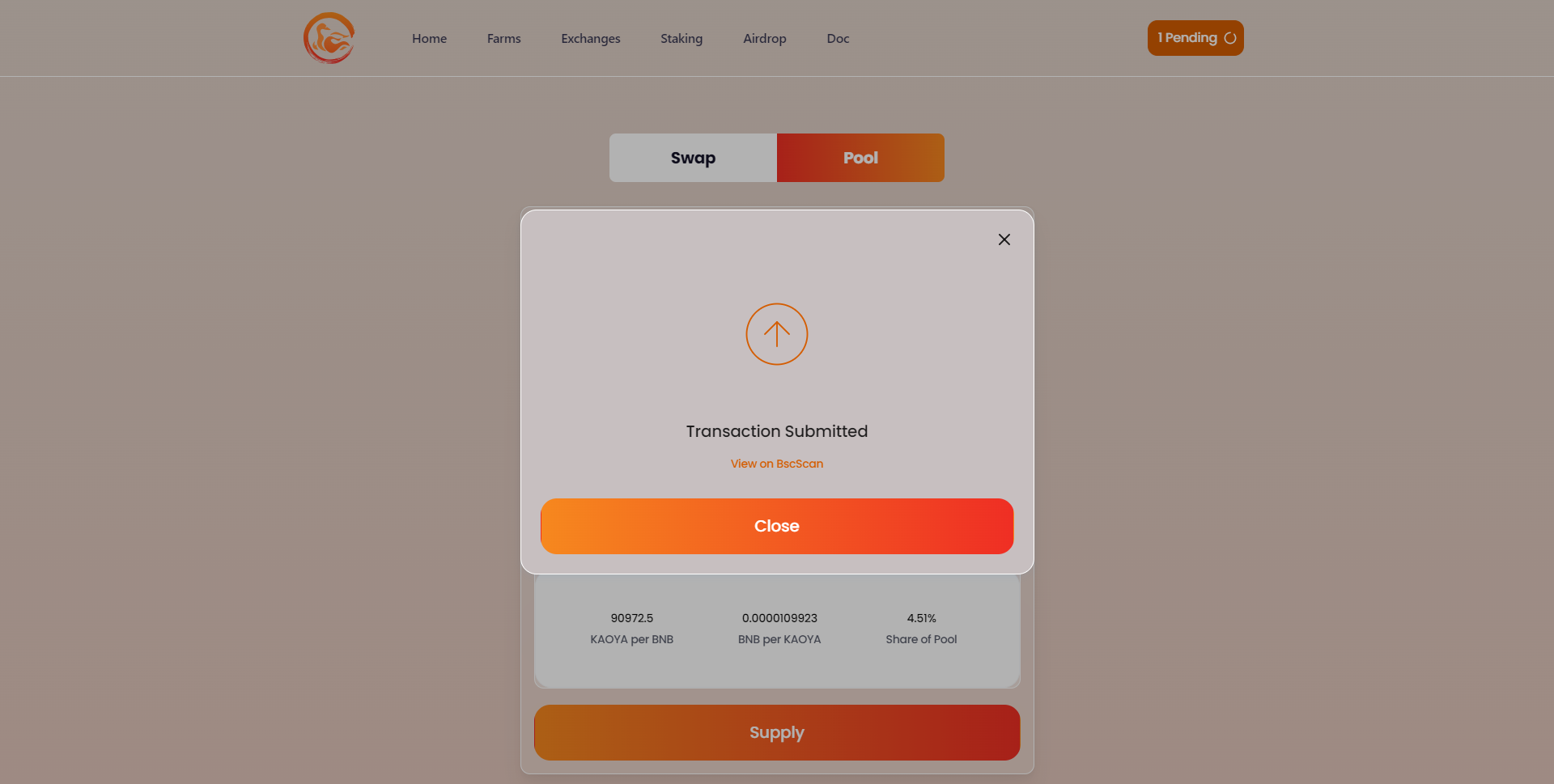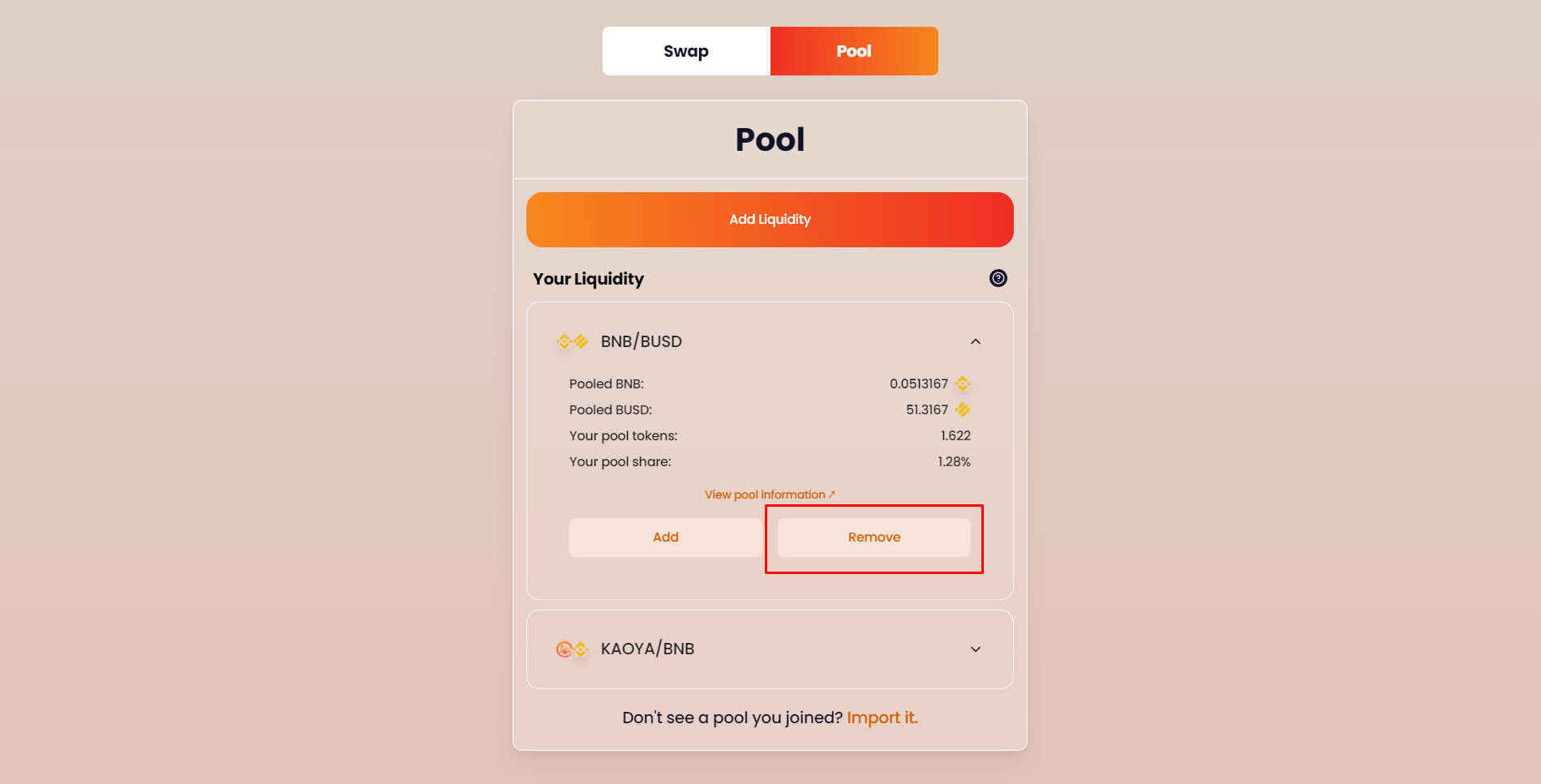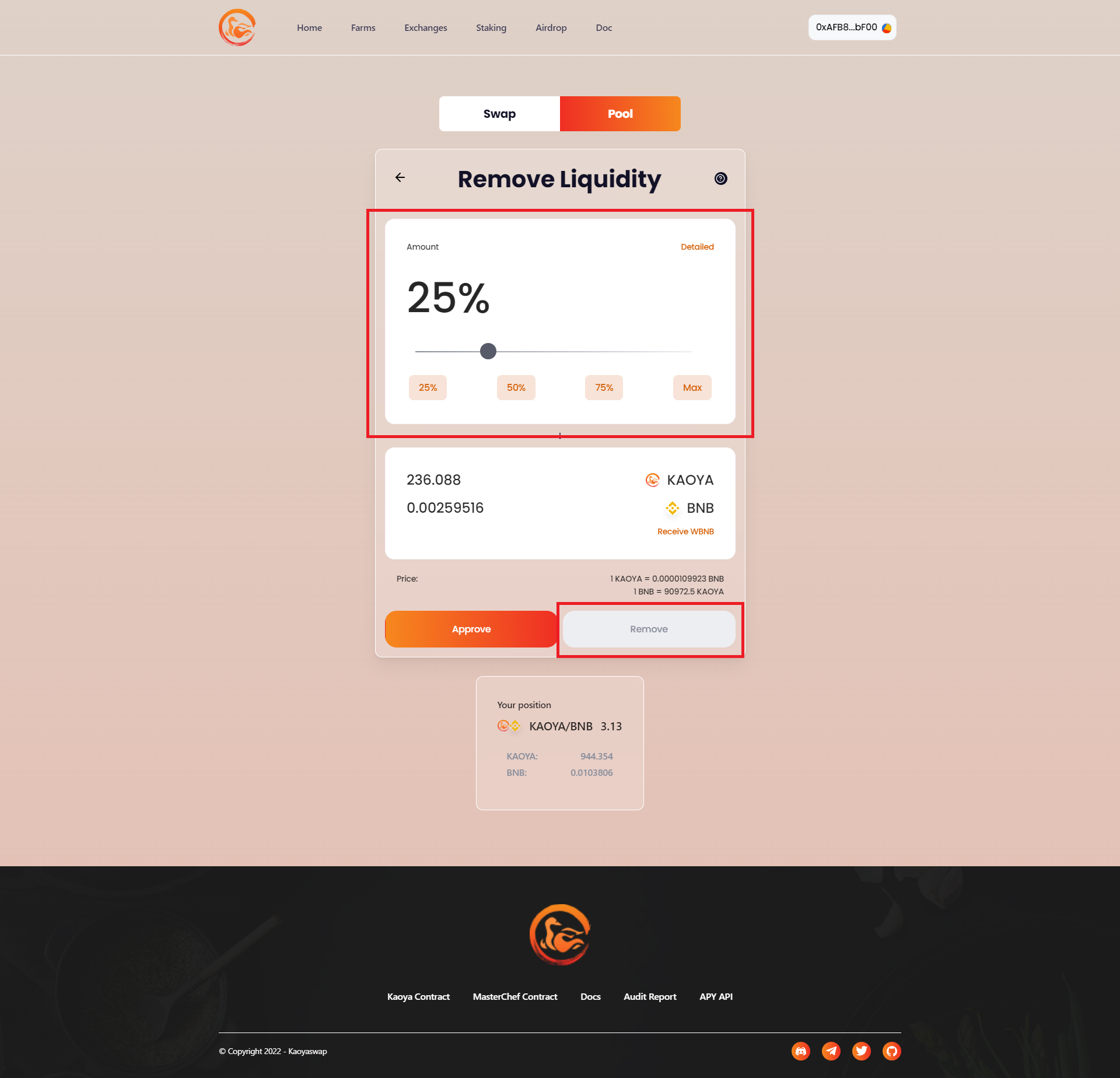1.2 KaoyaSwap Exchange
Introduction
KaoyaSwap Exchange is KaoyaSwap's decentralized trading platform, which uses the popular AMM (Automated Market Maker) mechanism in decentralized exchanges represented by Uniswap for trading.
The principle is to use the CPMM (Constant Product Market Maker) model to establish a trading market, and determine the price range of the two tokens according to the available quantity (liquidity) of each token through the definite product function x∗y=k . Since the relative prices of the two tokens in a transaction pool are changed by trading (following the rules of the definite product function), the difference between the token price in the trading pool and the external price will create opportunities for arbitrage. This mechanism ensures that the Token price is always in line with the market settlement price.
In KaoyaSwap Exchange, the following two functions are provided:
(1)Add / Remove Liquidity:
Users put two tokens of equal value in the transaction pair into the transaction pool and obtain the corresponding LP Token. The LP Token represents the redemption voucher of the assets added by the user in the transaction pool, allowing users to redeem their assets at any time.
Users are allowed to exchange any BEP-20 Token into another BEP-20 Token through the transaction pool. At the same time, users need to pay a 0.3% transaction fee.
(2)Swap:
Users are allowed to exchange any BEP-20 Token into another BEP-20 Token through the transaction pool. At the same time, users need to pay a 0.3% transaction fee.
Contract Information
Kaoya Token Contract
Factory Contract
Router Contract
Tutorial
Tutorial 1: How to swap Token?
Step 1: Click the right top corner, select the wallet you want to connect to in the pop-up window and confirm (take MetaMask as an example)
Step 2: Click "Exchange" on KaoyaSwap's homepage, then click "Swap" to enter the following page (https://kaoyaswap.com/#/swap)
Step 3: Choose the Token you own and the target Token you want to exchange;
Enter the amount you want to exchange in any column of the Token you have or the target Token you want to exchange, and the other column will automatically show the corresponding amount according to the market price.
Step 4: Click "Swap", then click "Confirm Swap" on the pop-up confirmation page;
Step 5: Confirm the transaction in the connected wallet and wait for a while. After the transaction is completed, you can enter the Ethereum browser to view the transaction details.
Tutorial 2: How to add liquidity?
Step 1: With the wallet connected, click "Exchange" on the KaoyaSwap homepage, and then click "Pool" to enter the following page (https://kaoyaswap.com/#/pool)
Step 2: Click "Add Liquidity" and select the two Tokens to add liquidity;
Enter the token amount you want to add in any column, and the other column will be filled in automatically.
Step 3: After clicking "Supply", a confirmation page will pop up;
Confirm two pieces of information: the respective exchange prices of the two tokens currently injected as liquidity, and the ratio of this transaction to the liquidity pool.
After confirmation, click "Confirm Supply" to confirm, and click "Confirm" on the second confirmation page.
Step 4: Confirm the transaction in the connected wallet and wait for a while. After the transaction is completed, you can enter the BNB Smart Chain Explorer to view the transaction details.
Tutorial 3: How to remove liquidity?
Step 1: With the wallet connected, click "Exchange" on the KaoyaSwap homepage, and then click "Pool" to enter the following page (https://kaoyaswap.com/#/pool). You can click "Your Liquidity " to view the added liquidity information;
Step 2: Click the drop-down arrow on the right side of the added liquidity to view specific information; click "Remove" to enter the details page of removing liquidity
Step 3: Enter the amount of liquidity to be removed, and click "Remove" in the lower right corner to remove liquidity.
Last updated